In just a few minutes, learn how to add a custom activity type in Power Apps that you can use in the Timeline of any table.
Note: this video originally appeared at https://dynamicscommunities.com.
This 4-minute video walks you through:
- Adding a Custom Table in Power Apps
- Specifying Custom Table to be a Type of Activity
- Adding an Image for Custom Activity
- Defining a Color for your Custom Activity
- Other Options Available for your Custom Activity: Duplicate detection, track changes, allow knowledge management, provide custom help, audit changes to its data, leverage quick-create form if available
Our custom activity created in the video is “Lunches,” to track lunches for a potential client:
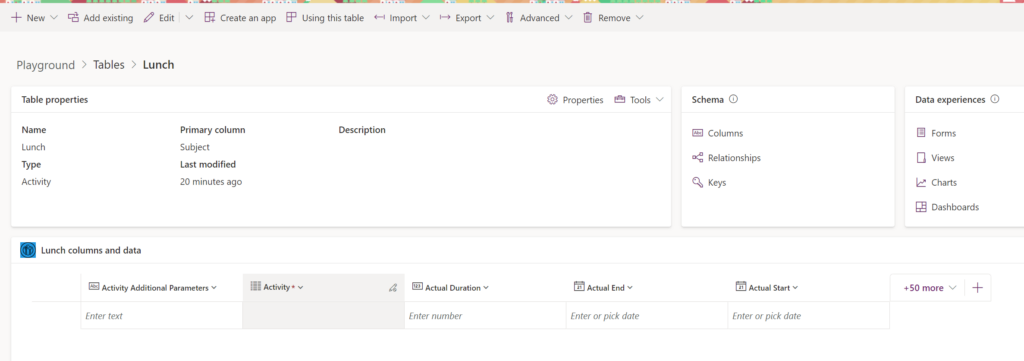
The custom activity of Lunch appears in the Timeline area of records after it has been created and published:

Best Practice Tips!
Always make sure to use solution management best practices! Make sure to package your changed into a solution file. Make sure that you are working in a Sandbox environment. Remember to have your end users test your changes in Sandbox before you publish them in Production!

Rajkumar
When I do the same steps, But the custom activity type which I created is not listing
Heidi Neuhauser
Have you added security access to the custom activity type? And is it visible in your model-driven app (has it been added to the sitemap)?