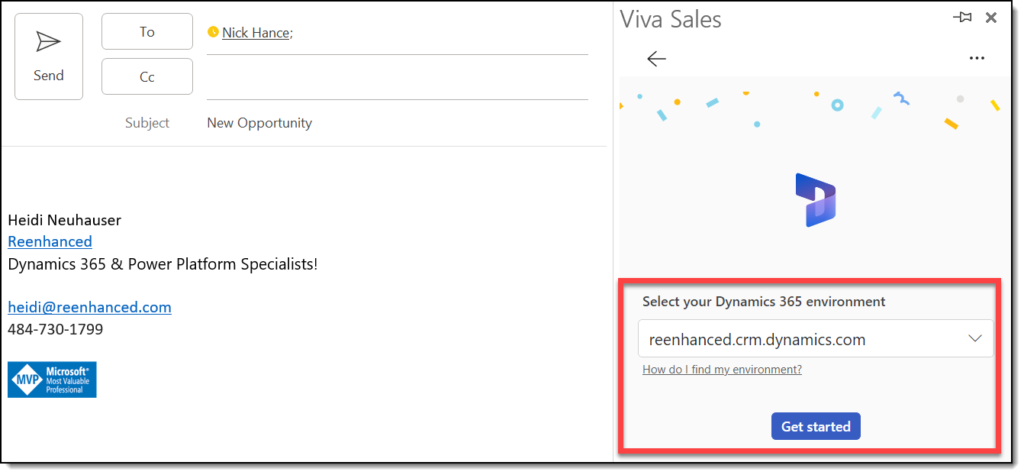Viva Sales for Microsoft Outlook is a powerful tool to help your sellers. Here are a few great features you can use when the add-in is launched in your Outlook:
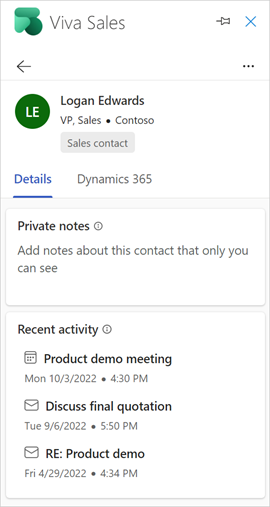
- Add contacts to Dynamics 365 or Salesforce from Outlook.
- Add content from Dynamics 365 or Salesforce into your emails.
- View recent and upcoming activities for a Contact in Outlook.
- Add personal notes.
- Use AI to start email replies.
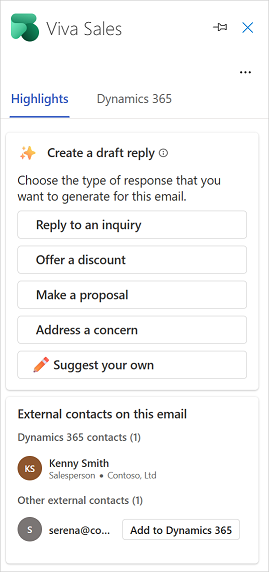
Viva Sales is included in Dynamics 365 Sales Enterprise and Sales Premium licenses. Viva Sales is NOT included with Dynamics 365 Sales Processional license. Viva Sales costs $40 per user per month when not included in another license plan.
Configure Viva Add-in for Microsoft Outlook
The following steps will walk you through how to configure the add-in for Microsoft Outlook.
You will need proper permissions to complete this step! Make sure you have Microsoft 365 Admin Permissions before completing these steps.
- Navigate to the Microsoft 365 Admin Center.
- Go to Settings, then Integrated Apps.
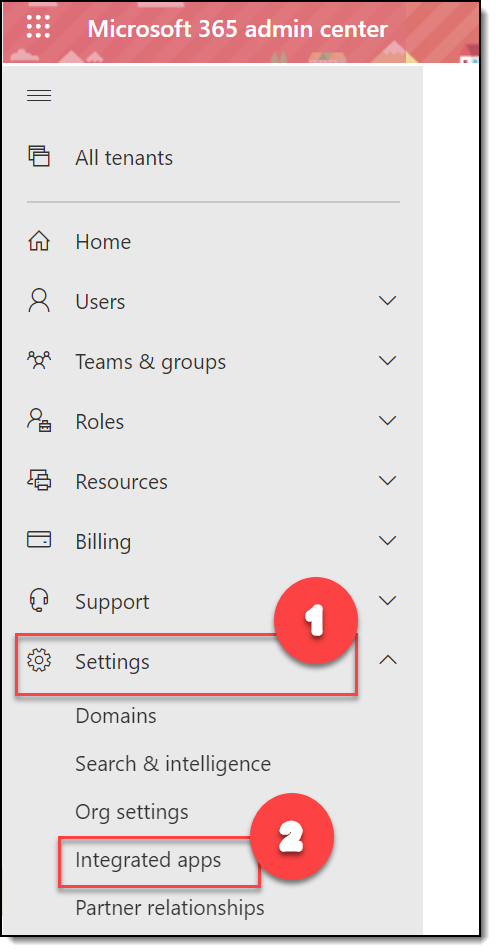
- Select Add-Ins, then Deploy Add-In.
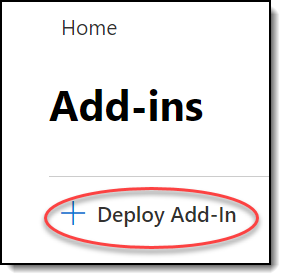
- Walk through the Deploy a new add-in wizard. On the second screen, select Choose from the Store.
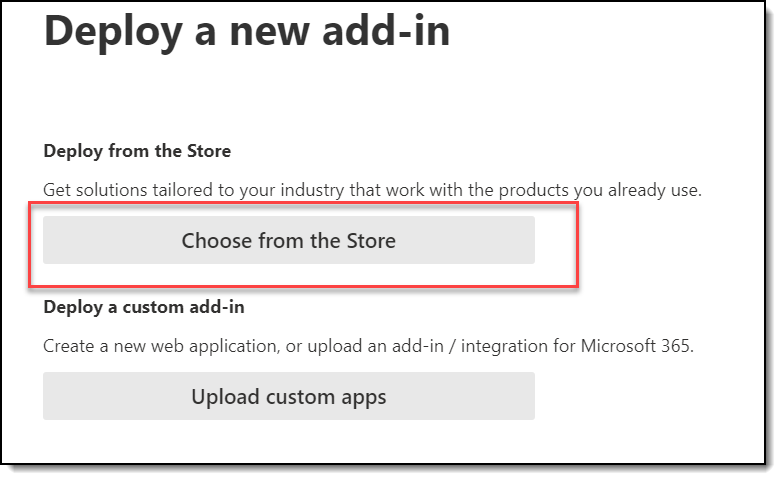
- Search for the Viva Sales for Microsoft Outlook add-in, then click Add.
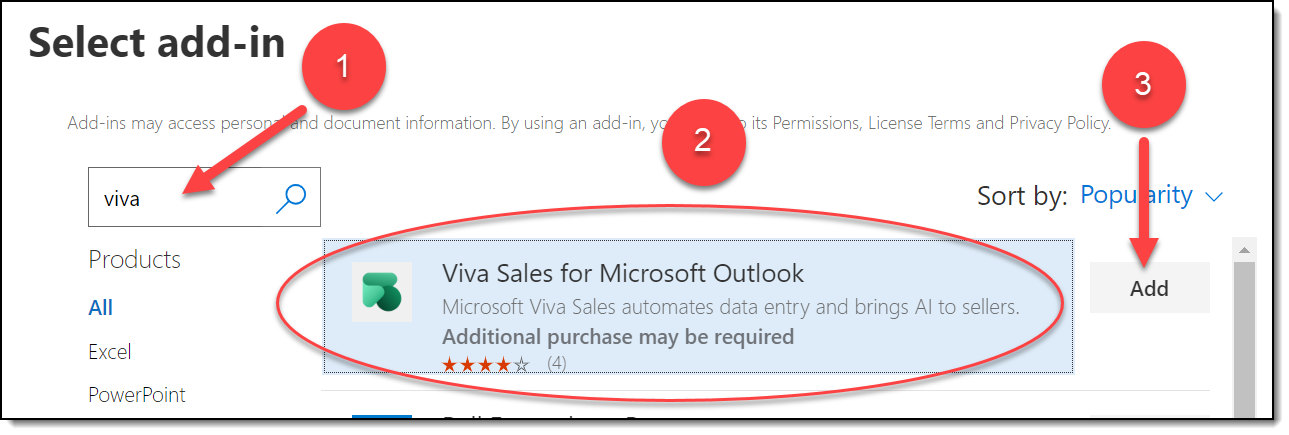
- In the Configure add-in screen, select options for Assign Users and Deployment Method.
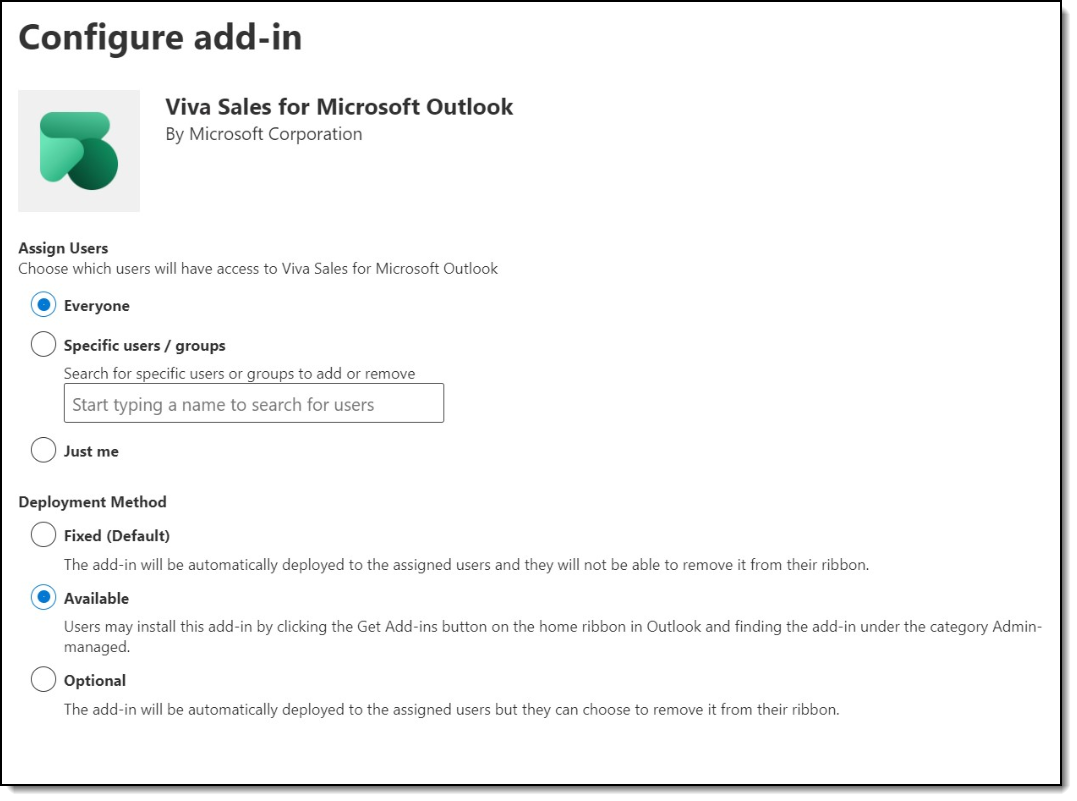
- Deploy the add-in.
Continue through the wizard until you see the green ribbon saying “Your add-in has been deployed.”
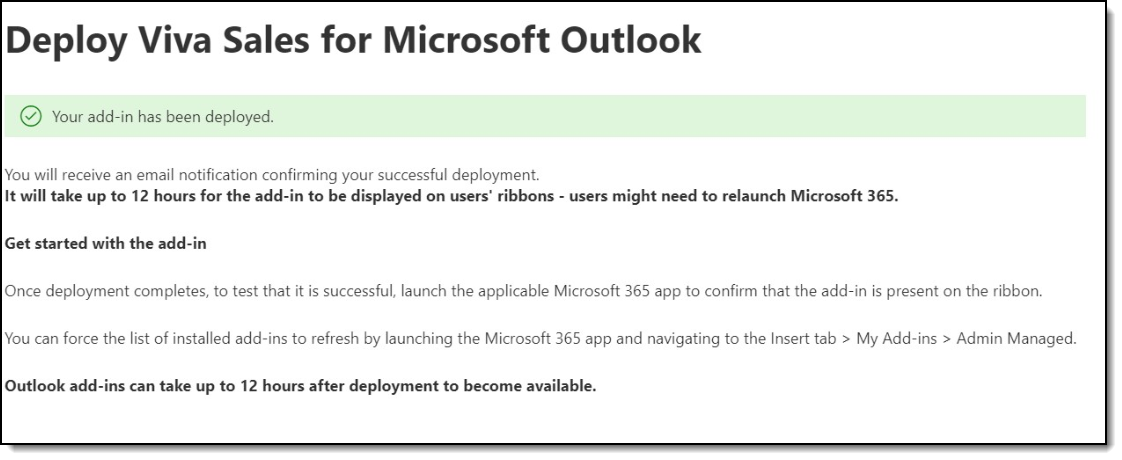
Then… Wait!
It can take up to 12 hours for the Viva Sales add-in to become available to users.
Sign In & Get Started
From an email or meeting in Outlook, launch the Viva Sales panel. Users will have to Sign in to get started. You can select to Sign in to Salesforce CRM or Sign in to Dynamics 365.
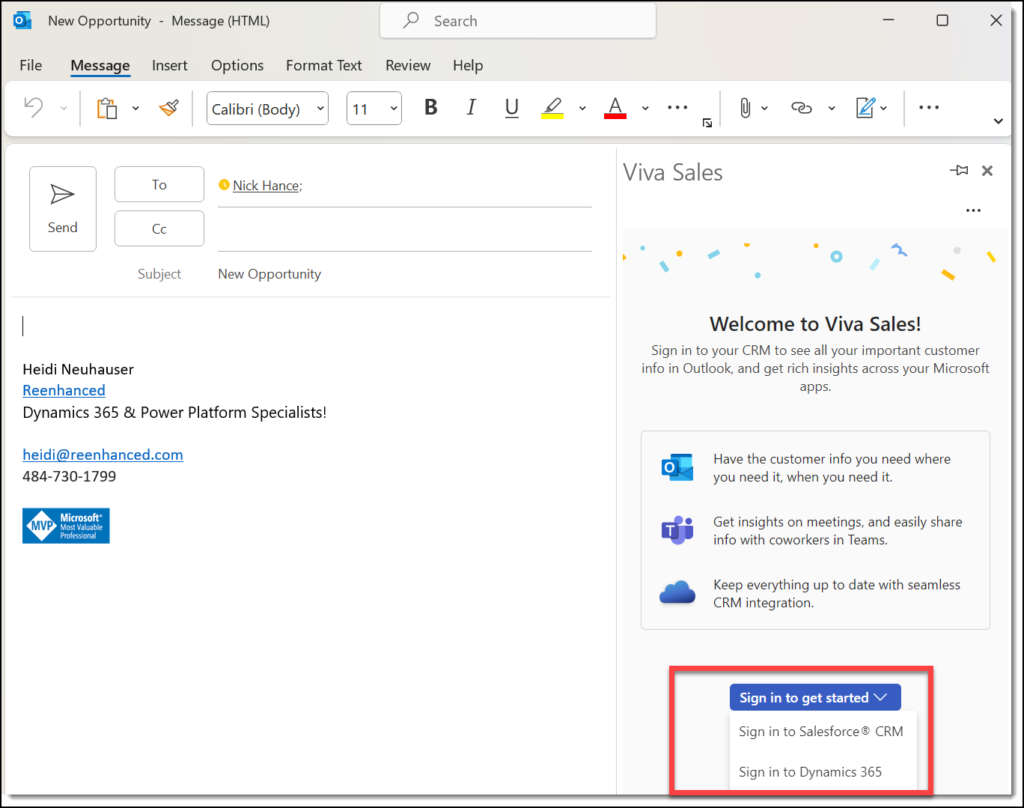
Select the appropriate environment, then click Get started.