In Dynamics 365 Customer Engagement (CRM), you can now update your system to use the enhanced email experience. This update reached GA last month.
It transforms the user experience from this:
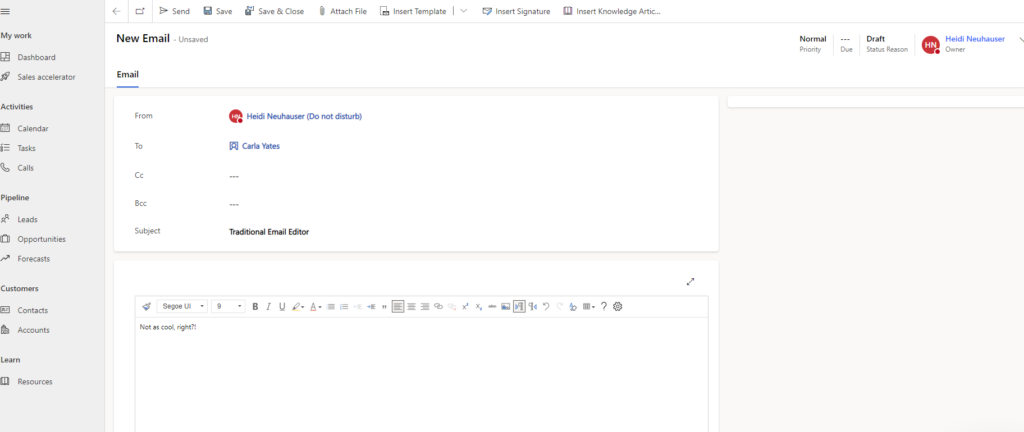
To this:
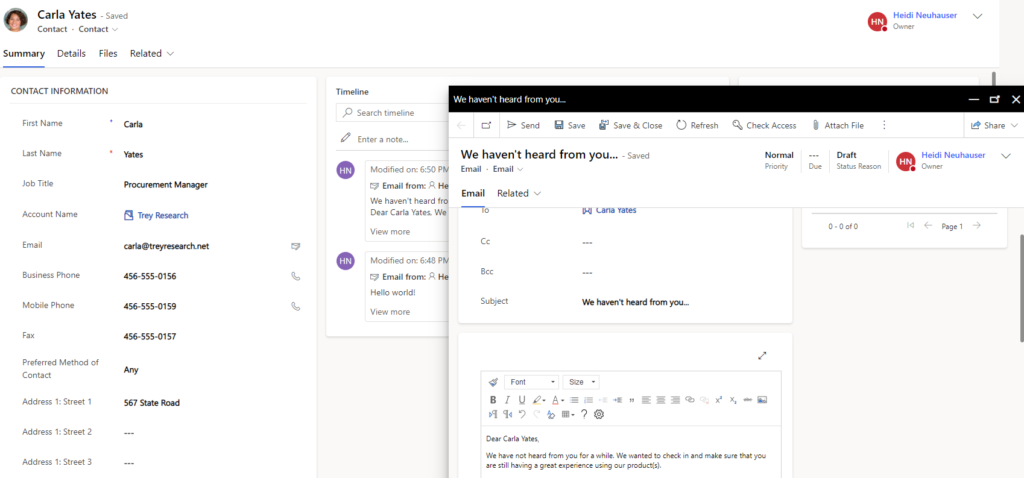
Why should you use enhanced email?
Here are six reasons why you should check it out. It comes with some pretty cool benefits:
- You can navigate to different pages in an app without losing your email content.
- You can minimize the email window and go back to other records you were working on. The email is saved in draft form.
- You can expand the email editor pop-up window to see more email options.
- You can simultaneously open three email compose pop-up windows.
- You can search for an apply a template to an email you’re writing.
- You can insert attachments much easier than the traditional experience.
The Rules
Well, this only works for email activities created from the Timeline section of any Dynamics
365 Customer Engagement app. You can see additional known issues with the enhanced email experience at Microsoft Learn (Docs) here.
Turning it on
Configuring your system to use the enhanced email experience is simple. Follow these three steps:
- In your app, change your app area to App Settings.
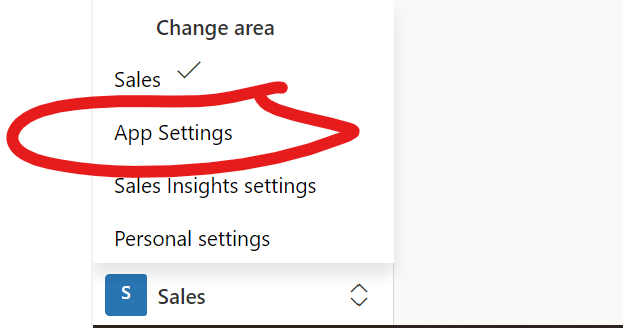
- In the Overview section, click Manage next to Enhanced email for timeline.
This is found underneath the “Productivity tools” header.
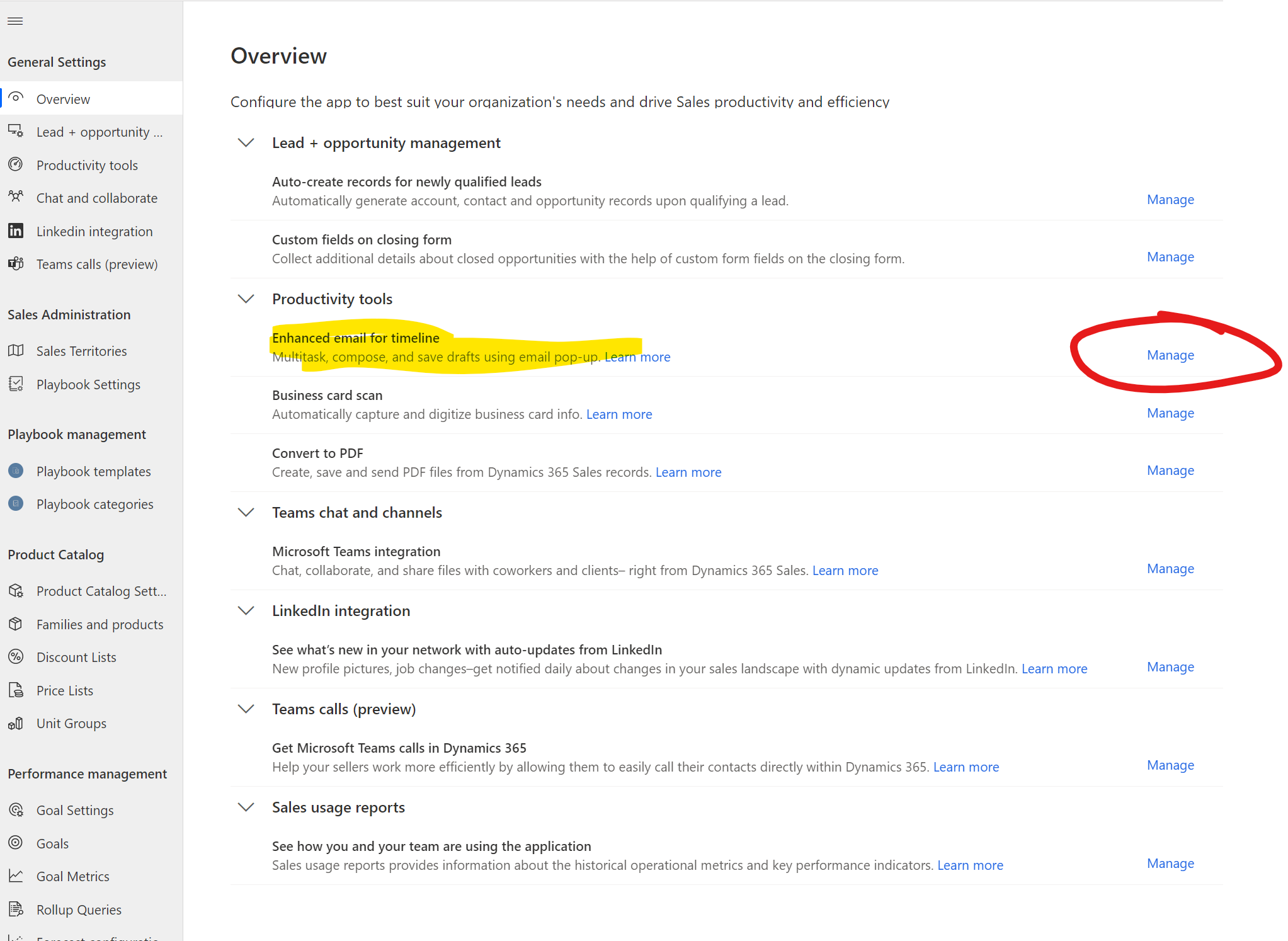
- Toggle the switch from Off to On. Then, click Save.
Once Saved, navigate back to your Sales area and start using the enhanced email experience!

Video
Here is a video walkthrough of everything we’ve covered in this blog!
