UI Controls can really enhance your model-driven apps! UI Controls literally mean “User Interface” controls. As in, let’s implement something that improves the user interface, which hopefully helps with the user experience, leading to even better user adoption. That all sounds great, yes? Let’s dive in!
UI Controls: Scope
You can apply UI controls at the Entity (table), View or Column (field) levels. Some must be applied in the Classic Solution Designer, while others are available in the Maker Portal in PowerApps.
Entity & View Level Controls
When you’re talking about applying an UI control at the entity or view level, there’s one thing that is required: Switch to Classic. That’s right – any entity or view level control must be applied using the Classic Solution Designer.
Here are 3 excellent UI controls you can use at the entity or view level:
| Scope | Maker Portal | Classic Solution Designer | |
| Kanban | Table – but only specific tables | ✘ | ✅ |
| Editable Grid | Table | ✘ | ✅ |
| Calendar (v2) | Table or View | ✘ | ✅ |
Kanban Control
The Kanban controls is a really effective way for users to managed their Opportunities and Activities, which are the only two tables/entities where the control can be applied. This one is applied at the entity level only.
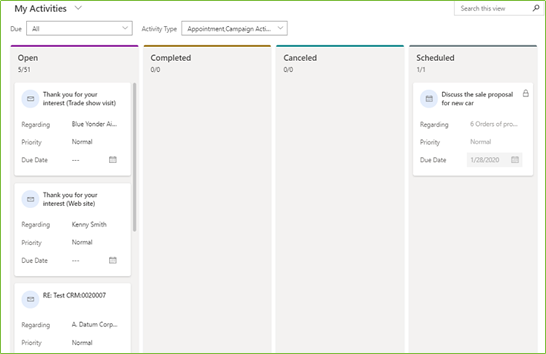
There are a few limitations around this control:
- It is not supported on subgrids.
- It is not supported on the Dynamics 365 for phones mobile app.
- There are several customization limitations.
Read more at this Microsoft article.
Editable Grid Control
The editable grid gives users the ability to edit multiple records without leaving the main view page. This is a huge time saver for anyone doing a lot of data updates! It is applied at the entity/table level, so once you apply it, it trickles down to all views on the entity/table.
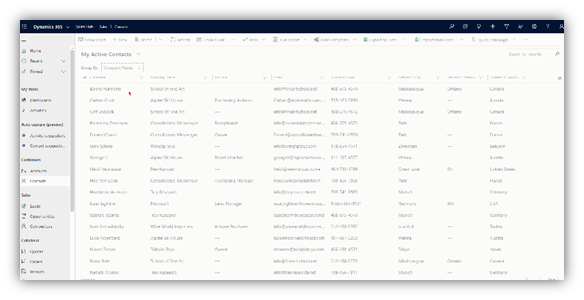
There are a few limitations around this control:
- Some data types don’t work: composite fields (like Full Name and Address), Choices fields and some lookup fields like Customer.
- Business rules will only work if the conditional field is a column on the view.
- Read-only fields become editable (fix this with some JavaScript).
Read more at this Microsoft article.
Learn how to configure this control at this blog article I wrote at Reenhanced’s blog.
Calendar v2 Control
This view or entity/table level control is AMAZING. Why?? It transforms a grid to a visual calendar! How awesome is that! In the image below, the calendar control v2 has been applied to the “Open Activities” view – allowing users to visually see all open activities on a given day. You can view activities for the Day, Week or Year by selection different options on the calendar.
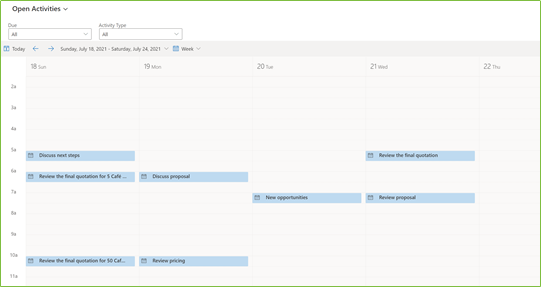
Read more at this Microsoft article.
UI Controls for Fields/Columns
Other controls, listed below, are available on individual fields or columns on a specific form. These are great because they break up text based fields and add some visualization to your forms. It can especially help users who are utilizing mobile access.
Below is a helpful grid to describe each control, show an example applied on a form, note which column (field) types are available, and where you can configure it: in the maker portal or in the classic solution designer. Note that the auto-complete and input mask controls can only be applied at the classic solution designer. All other controls can be applied at the maker portal or the classic solution designer.

The 10 Tools
Here are the tools we will review in the entire series:
