If you’re using Dynamics 365 for Marketing, a thorough understanding of Segments is an absolute necessity. Segments dictate which marketing goes to which group of Contacts. Today, we’ll take a look at static versus dynamic segments and templates that you can use in Dynamics 365 for Marketing.
Static or Dynamic?
When you create a segment, the first thing you need to determine is whether it will be static or dynamic.
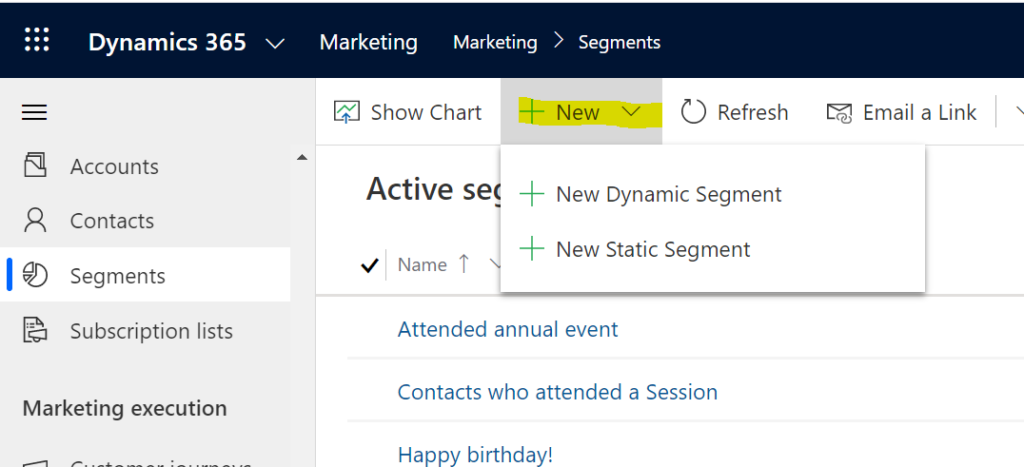
Static Segments: This will create a static list of Contacts who are selected on a per-contact basis. Contacts will join this list when manually added, and will fall off when manually removed.
Dynamic Segments: This creates a list of Contacts using logical expressions (like all Contacts who have received a specific email, or all contacts who live in Pennsylvania). Contacts will join this list if they meet the criteria, and will fall off as they no longer meet criteria.
Can I use templates to help build dynamic segments?
Yes, of course! Dynamics 365 for Marketing offers a large number of out-of-the-box dynamic segment templates for you to get started. Using a template will get you started with some excellent filtering options. From there, you can add or refine the filters based on your unique needs. You can skip the Segment Template step if you prefer to build you own segments from scratch. As you build your own segments, you also have the ability to Save as Template.

Let’s break the templates down into different areas here to dive in and show you what each can do for you:
Email Marketing
- Basic interaction segment: Selects contacts who clicked a link in a marketing email.
- Clicked an email: Selects contacts who clicked a link in a marketing email during a specified time frame.
- Forwarded an email: Selects contacts who forwarded a marketing email during a specified time frame.
- Has subscribed from email: Selects contacts who joined a subscription list during a specified time frame after opening a subscription-center link sent to them in a marketing email.
- Opened an email: Selects contacts who opened a marketing email during a specified time frame.
- Received an email: Selects contacts who received a marketing email during a specified time frame.
Customer Journeys
- Blocked during a journey: Selects contacts who were blocked while on a customer journey during a specified timeframe.
- Missing consent in customer journey: Selects contacts who were put on hold in a customer journey due to missing consent during a specified timeframe.
- Opened a form during a journey: Selects contacts who opened a marketing form sent to them by a customer journey during a specified timeframe.
- Participated in a journey: Selects contacts who were processed by a journey during a specified timeframe.
- Suppressed from joining a journey: Selects contacts who were suppressed from a customer journey during a specified timeframe because they were in the journey’s suppression segment.
Leads & Lead Scoring
- Have a lead: Selects parent contacts for leads with specified attributes.
- Have a lead from a journey: Selects parent contacts for leads generated by a certain customer journey.
- Have a lead from an email: Selects parent contacts for leads generated by a certain marketing message.
- Have a scored lead: Selects parent contacts for leads that received a specified minimum score from a scoring model.
- Primary contacts for accounts with scored leads: Selects the primary contact for each account where staff contacts are parents of leads that have been scored by a scoring model in a certain timeframe.
Forms & Pages
- Submitted a form: Selects contacts who submitted a marketing form during a specified time frame.
- Submitted a form during a journey: Selects contacts who submitted a marketing form sent to them by a customer journey during a specified timeframe.
- Submitted a marketing page: Selects contacts who submitted a marketing page during a specified timeframe.
- Visited a form: Selects contacts who visited a marketing form (not sent to them by a customer journey) during a specified time frame.
- Visited a marketing page: Selects contacts who visited a marketing page during a specified timeframe.
Event Management
- Attended an Event: Selects any contact who attended an event.
- Hold a pass for event: Selects contacts who hold a pass for an event.
- Attended a Session: Selects any contact who attended a session.
- Primary contact for accounts with session registrations: Selects the primary contact for each account having staff who registered for a session
- Primary contacts for accounts holding event passes: Selects the primary contact for each account having staff who hold an event pass
- Primary contacts for accounts with event attendees: Selects the primary contact for each account having staff who attended an event.
- Primary contacts for accounts with event registrations: Selects the primary contact for each account having staff who registered for an event.
- Primary contacts for accounts with session attendees: Selects the primary contact for each account having staff who attended a session.
- Registered for a session: Contacts who registered for a session.
- Registered for event: Contacts who registered for an event.
Contact Attributes
- Basic profile segment: Selects contacts based on contact attributes.
- Birthday is today: Selects contacts who have a birthday today.
- Birthday within the next 5 days: Selects contacts who have a birthday within the next 5 days.
- Static marketing lists members: Selects contacts who are members of a static marketing list.
- Subscribers: Selects contacts who have joined a subscription list.
Accounts
- Basic traverse segment: Selects accounts based on account attributes and then finds the primary contact for each of these accounts.
- Staff of accounts with leads: Selects all staff contacts for specified accounts that have leads associated with them.
You’ve selected a template! Now what?
After selecting a template, your template will load. You can use the designer tools to further segment your list (adding query, behavior or segment blocks), or use it as is.
When you’ve finished building your segment, click Go Live at the top to activate it (highlighted below).
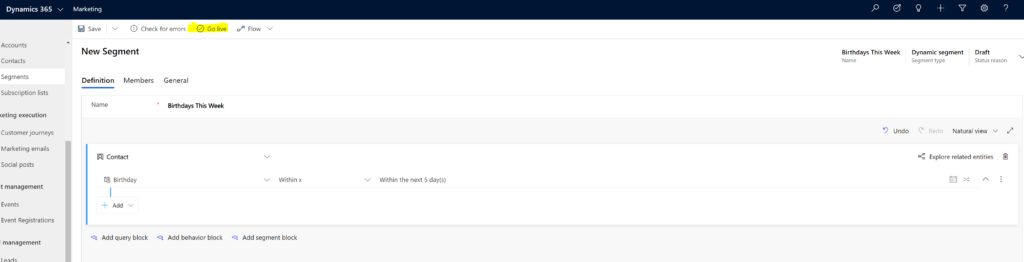
When you’ve clicked the Go Live button, it runs the error check and will notify you of any problems.
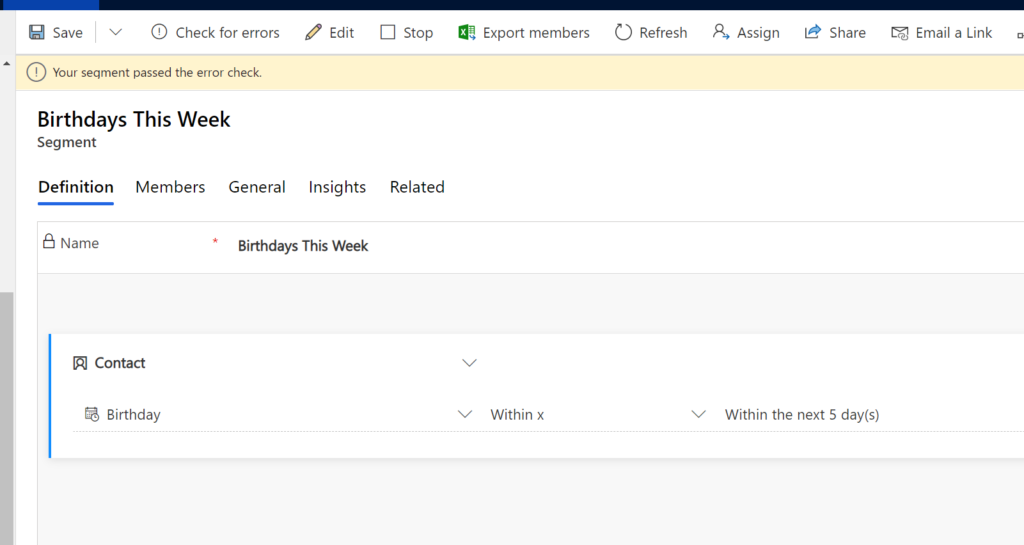
As your dynamic segments are used in marketing initiatives, you’ll be able to tab through and view Members, Insights and other important data and metrics.
Important Things to Know About Dynamic Segments
- Segments are created in a draft state. If you’re ready to start using a segment, you must open it and select Go Live from the command bar.
- If you need to make changes to a published segment, you will need to open it back to the draft state.
Stay tuned to much, much more about Dynamics 365 for Marketing and using segments.
